Planning phased Ubuntu 22.04 Enterprise Desktop upgrades with Landscape
Rajan Patel
on 8 February 2022
Tags: Enterprise , Landscape , Ubuntu Desktop
It’s impossible to be sure of anything but death and taxes… and software upgrades.
This amendment to Christopher Bullock’s iconic quote reflects today’s reality, for everybody. Ubuntu 22.04 will be available on April 21, 2022, and System Administrators working in organisations running Ubuntu 20.04 desktops need controls to comply with their release management and change management policies. Staggering upgrades is a common practice to ensure the best IT support experience.
Fortunately, it is simple to prevent the new Ubuntu version upgrade notification through the graphical user interface and command line. This configuration can be applied to many machines easily, and stop users from updating to the next version of Ubuntu before their scheduled upgrade window.
Manage a single computer
Within the applications list in Ubuntu Desktop, there is a Software & Updates application. Opening that, and clicking on the Updates tab, reveals the following window:
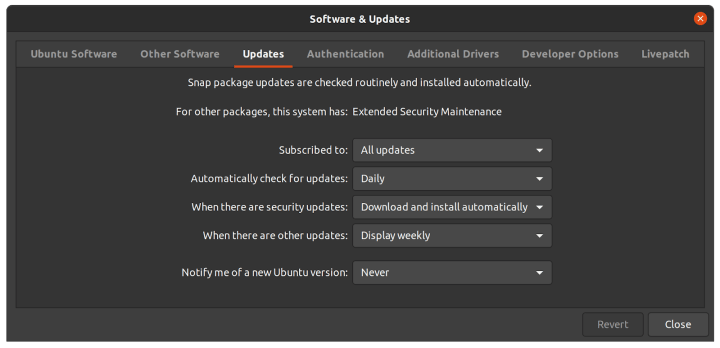
Next to the Notify me of a new Ubuntu version option, changing the drop-down menu to Never will prevent users from seeing an upgrade prompt, when the next version of Ubuntu is available.
Changes made to update notifications can be verified through this window.
Manage many computers, with Landscape
Landscape is Canonical’s monitoring and management tool for Ubuntu. Beyond security and vulnerability patching, Landscape is also an essential component of many organisations’ broader release management and change management strategies.
Enabling and disabling upgrade prompts across all your Ubuntu Desktops can be achieved through Landscape in 3 simple steps.
Step 1: divide your Ubuntu desktop estate into groups
Making groups of your Ubuntu desktop machines is the first step for performing a phased upgrade. To accomplish the task of making a group in Landscape:
- Log into your Landscape dashboard and from the overview page, click Access groups in the secondary navigation.
- Type an appropriate Title, and select an appropriate Parent if you are grouping machines in a hierarchical way.
- Click the Save button.
Next, assign the several computers to a single group:
- Click Computers in the primary navigation menu, and select an assortment of machines that belong in a single grouping
- Click Info in the secondary navigation
- Scroll to the bottom of the page and select an appropriate Access Group from the dropdown.
- Click the Update access group button
Once your machines are grouped, you are ready to disable upgrade prompts for entire groups.
Step 2: disable upgrade prompts on Ubuntu desktop from Landscape
Eliminate the Ubuntu desktop users’ temptation to upgrade by disabling the upgrade prompt.
- Log into your Landscape dashboard and from the overview page, click Scripts in the secondary navigation.
- Click the Add script link, and fill in the page as follows:
Title: Disable Ubuntu upgrade prompt
Code:
#!/bin/bash
sed -i 's/\(^Prompt=\).*/Prompt=never/' /etc/update-manager/release-upgradesRun as user: root
Time limit (seconds): 300
Access Group: choose the appropriate one from the drop down menu
- Click the Save button
Step 3: enable LTS upgrade prompts on Ubuntu desktop from Landscape
When you are ready to enable
- Log into your Landscape dashboard and from the overview page, click Scripts in the secondary navigation.
- Click the Add script link, and fill in the page as follows:
Title: Enable Ubuntu LTS upgrade prompt
Code:
#!/bin/bash
sed -i 's/\(^Prompt=\).*/Prompt=lts/' /etc/update-manager/release-upgradesRun as user: root
Time limit (seconds): 300
Access Group: Global access
- Click the Save button
Linux desktop management, made easy
These scripts can be run on any computer in a subgroup of the “Global access” group. They can be run on demand, or scheduled to run at a date and time in the future. Managing your Ubuntu estate with Landscape is fast, secure, and safe.

Landscape offers a single control plane for server and desktop. The reasons that make Landscape the best Linux server management dashboard are also relevant for the desktop use case.
Landscape can be downloaded and run on-premises for up to 10 machines for free, for personal or evaluation purposes. Machines with an active Ubuntu Pro subscription can use Landscape SaaS or self-hosted Landscape at no additional cost.
Compare the differences between Landscape SaaS and self-hosted Landscape. When you are ready, follow the self-hosted Landscape quickstart guide, or sign up for Ubuntu Pro, and get full control over your Ubuntu estate.
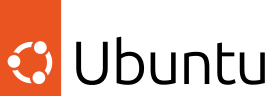
An enterprise Linux for everyone
Ubuntu powers millions of PCs and laptops around the world.
Ubuntu brings security, usability and stability together, offering you a platform for innovation, combined with the freedom that transparent, open source code offers.

Bring Ubuntu to your organization
Ubuntu Desktop combines enterprise-grade support, security and functionality with the best of open source.
Seamlessly integrate Ubuntu machines with your existing infrastructure and tools.
Newsletter signup
Related posts
Canonical releases Ubuntu 25.10 Questing Quokka
The latest interim release of Ubuntu comes with compatibility enhancements at the silicon level, accessibility upgrades and a robust security posture that...
A journey of a thousand smiles: Questing Quokka
Embarking on a quest can be serious business – whether you’re going off on a family holiday or traveling the hills of Britain in search of the holy grail, our...
Source to production: Spring Boot containers made easy
This blog is contributed by Pushkar Kulkarni, a Software Engineer at Canonical. Building on the rise in popularity of Spring Boot and the 12 factor paradigm,...
